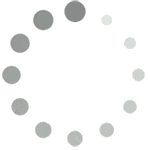Search for answers or browse our knowledge base.
How to install Melapress premium plugins using Composer
All Melapress premium plugins can be installed via Composer for added convenience using the process outlined below:
Step 1
Log in to your My Account page and navigate to Downloads. Next, scroll all the way to the right and click the Composer button.

Step 2
On clicking the Composer button, you will receive the composer repository URL, which needs to be added to your composer.json configuration file. This tells Composer where to download the plugin from and includes your authorization code.
Aside from the composer repository URL, you’ll also find instructions on how to set the plugin as a dependency, repository configuration information, and everything else you need to accommodate different setups.
Step 3
Once you have updated your configuration file, you can run the standard require Composer command to install the plugin, for example:
require Freemius/wp-security-audit-logMore information
You can find more information about using Composer in the video below: