Anti-spam CAPTCHA plugin solution for WordPress
Use reCAPTCHA, hCaptcha, or Cloudflare Turnstile to protect your sites & e-commerce stores from spam, fake registrations & orders.
Add CAPTCHA to any form on your WordPress websites including comments, login, registration, & checkout forms.
Get started with CAPTCHA 4WP in minutes and protect your website from spam, fake account registration, fake orders, and automated spam bot attacks.
Plugin benefits & features highlights
See the features and benefits that make CAPTCHA 4WP the most capable and user-friendly CAPTCHA plugin for WordPress websites and multisite networks.
Extensive compatibility with third party plugins
Compatible with all WordPress forms and login pages, as well as with WooCommerce, Contact Form 7, Gravity Forms, BuddyPress, bbPress, MailChimp for WordPress, and others.
Support for multiple CAPTCHA providers
Choose from multiple CAPTCHA service providers, including Google ReCAPTCHA, hCaptcha, and Cloudflare Turnstile – all can be integrated via the user-friendly wizard.
One-click WooCommerce support
Easily add CAPTCHA to the WooCommerce login, checkout, and other pages. You can even specify where in the checkout CAPTCHA should be added and configure other parameters.
Geoblocking
Deny or allow form submissions from specific countries and set action-based comment handling behavior based on country for easier submission management and less spam.
Superior CAPTCHA user experience
Configure CAPTCHA failover so when the automated checks that require no human interaction fail, your customers’ journey is not interrupted. Instead they are prompted with another CAPTCHA to confirm they are not a bot.
Easy, quick installation and setup
No coding experience or editing is required. Simply follow the setup wizard to enter the CAPTCHA keys, and then select on which forms to add CAPTCHA tests. Everything can be done and set up within just a few clicks.
What our customers are saying about CAPTCHA 4WP

Thanks for the great work! You have a great plugin, simple and clear code. Therefore, I decided to choose your plugin to include anti-spam support in my plugin for WooCommerce.

Great Lightweight Plugin. Great plugin. I’ve been using it for at least a couple of years. It works great with every plugin. This is perfect as a free plugin and offers premium features anyone who wants to upgrade.

Small, efficient & fully features. Great efficient plugin with all the features and only loads resources on the pages where they are needed, helping to improve your sites overall SEO score.

Best WP reCAPTCHA plugin. Without any doubt, I will recommend it to anyone else.

A Plugin I use with most sites. I’ve been using this plugin for a while. It’s under new management now. I hope it will continue to be as useful as it has been in the past. I’m thankful for a reasonable answer to captcha on wordpress.
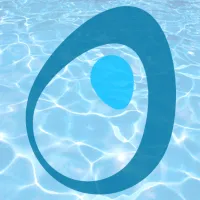
I had an issue with my blog and they came back with the solution in hours!

More than 100,000+ active installs
Protect your WordPress websites and e-Commerce store from spam, fake orders and fake registrations while allowing real humans to easily interact with your website.
Frequently Asked Questions
Who should use CAPTCHA 4WP?
CAPTCHA 4WP is designed for all WordPress websites and business owners, administrators, and managers who want to reduce spam comments, fake registrations, and fake orders on their websites and e-commerce stores. You can also add CAPTCHA to your login pages and password reset request forms to stop possible automated login attacks.
Do I need coding skills to use CAPTCHA 4WP?
No. You can use the plugin to its full potential without any coding knowledge. CAPTCHA 4WP is designed to be easy to use so that any person of any technical background can use the plugin.
