Search for answers or browse our knowledge base.
How Can I Edit The Email Notifications Template?
The Email Notifications that you configure use a template that can be edited and personalized. You can also configure and use a different email template for a specific notification, as this article will explain.
Editing the Email Notification Template
To modify the email template that the WP Activity Log plugin uses follow the below procedure:
- Click the Notifications entry in the Audit Log plugin menu.
- Click on the Notifications Template tab.
- Use the editor to modify both the subject and the body of the email. Note that you can use any of the built-in tags (such as {title}, {username}) in both the subject and the body of the email.

Creating an Email Template for a Specific Notification
You can override the default notification template and create a custom one for a specific notification. To use a custom template, when configuring the notification with the trigger builder simply click on Use event specific email template which is highlighted in the below screenshot.
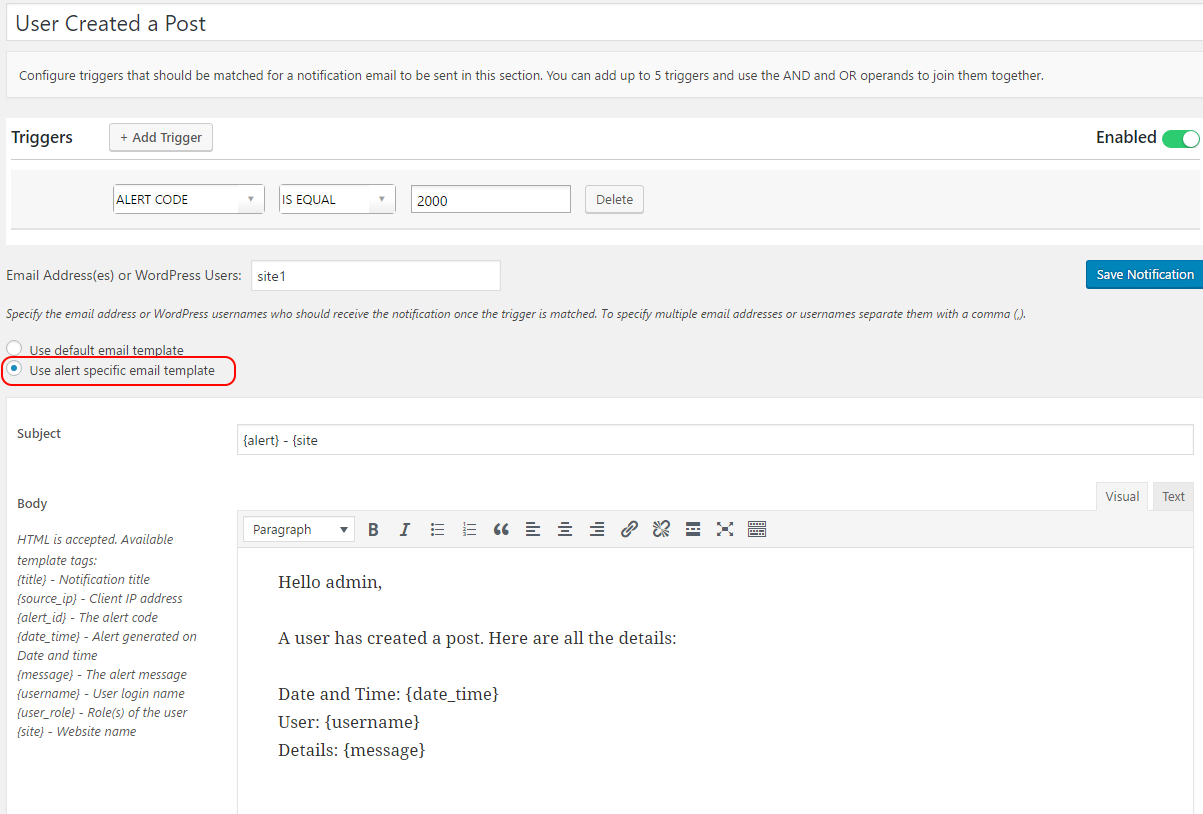
Use the email editor to specify a subject and a body for the email. You can use any of the built-in tags (such as {title}, {username}) in both the subject and the body of the email. Once ready, save the notification by clicking Save Notification.
The next time the criteria for this email notification is met and it is triggered, this email template will be used for this notification rather than the generic one.
