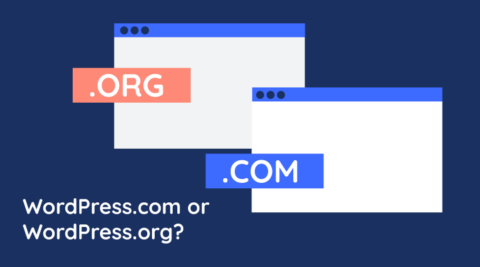Keeping WordPress and its various components up-to-date is one of the easiest and most significant things you can do to improve the administration and security of your WordPress websites. From updating to the latest version of WordPress to installing new versions of plugins and themes, updates can help you improve productivity and security while offering an even better experience to your website visitors.
In this article, we will delve into the importance of updates, looking at what you stand to gain, how to formulate an update strategy, and which updates you should be on the lookout for.
Table of contents
Why updates are so important
Updates come in all shapes and sizes. There are major releases and minor releases, maintenance updates, and security updates. The latter are used to release fixes for software vulnerabilities. While all updates are important, how important they are may depend on the type of update it is.
Do note that there are no hard rules as to what is and isn’t included in a given update. Each company is free to include what it best sees fit; however, the following are general guidelines observed by most software companies.
Major releases
Major releases are some of the biggest updates available. The number that precedes the first period marks the version of the current release. For example, version 2.x.x indicates that the software is in its second major release cycle. Such updates indicate a major overhaul or that extensive new capabilities have been added to the software.
Minor releases
Minor releases are those releases that happen between major updates. The number following the first period and preceding the second period tells us the current minor release version. For example, version x.5.x indicates that the software is in its fifth minor release cycle. These releases may contain new functionality, amassed bug fixes, and security updates.
Patch releases
Patch updates are usually quite small and are often released to address bugs and fixes in the last minor release. The last number in the version number tells us the current patch release version. For example, version x.x.7 indicates that the software is in its seventh patch release cycle.
Other releases
Other release cycles, such as maintenance and security updates, take the number that follows the last period. These updates tend to be very small and usually include only small bug fixes – often necessary to act as a bridge between two patch releases.

What’s in a WordPress update?
WordPress updates can take drastically different forms. Understanding the nature of different types of updates is important as it can help you understand how important or urgent a given update may be to you.
As we delve deeper into the different types of updates, keep in mind the versioning system we discussed earlier;
Improvements
Improvements to existing functionality. This can include UI and UX improvements as well as logical and operational improvements. Improvements can also yield performance improvements, such as code optimization, to ensure processes run faster and with more stable.
Improvements can help you be more efficient and effective and may even add functionality that was not previously available.
New features
New features are additions to the functionality of the software – allowing you to do things that might not have been possible before.
Additional features are perhaps one of the most exciting aspects of updates since they broaden the scope of the software. While new features will, by and large, remain consistent with the software’s functionality (WordPress will never receive an update that adds business accounting functionality) it can still add new features that make an improvement to the overall functionality, as has been the case with Gutenberg – the block editor first introduced in version 5.
Bug fixes
Bugs are breakdowns in the code of the software, which leads to undesirable behavior. It is fair to say that no software is ever bug-free, especially mature software that has loads of functionality. Reputable software vendors will have a strong QA (Quality Assurance) department that finds and fixes the bulk of the bugs before the software is released. Needless to say, some bugs can escape the scrutiny of even the most tenacious engineers – especially those that only rear their heads in edge cases.
Bug fixes may also fix compatibility issues, especially between different plugins and themes.
Security
Security holes are like bugs that create vulnerabilities that compromise the security of the software. Security fixes can be quite urgent since they may put the entire WordPress website at risk. Hackers can quickly take advantage of security holes, and as such, you may want to deactivate the plugin until security updates, also known as security patches, are installed.
WordPress security is a very important topic, with security updates playing a major role in keeping your WordPress secure. As such, these should be given their due attention.
Choosing an update strategy
As we saw in the previous section, updates come in different shapes and sizes. Some updates can be considered urgent, while others are not so much. It is also important to recognize that updates can break systems, especially ones where you have software from different vendors on the same system. This is not a common occurrence, but a concern nevertheless, especially on mission-critical systems.
This does not mean that you shouldn’t install updates. Rather, it means you need a strategy to ensure you remain as protected as possible at all times while minimizing the risk of WordPress breaking down and system downtime.
Automatic or manual updates
WordPress automatic updates – as the name implies, automatically downloads and installs updates to your WordPress site. When you automate updates, you can be sure that your WordPress is up to date at all times and that any security vulnerabilities are patched as soon as updates become available.
You can configure WordPress automatic updates to install certain updates and not others – depending on the complexity and risk strategy of your environment.
If you are not sure what WordPress updates strategy to go for, refer to this survey about WordPress automatic updates, so you can get an idea of what other website owners are doing to ensure their websites are always kept up to date.
Testing or live environment
Another tool you can employ in your update strategy is a staging environment. Staging environments are a carbon copy of the live environment but are not publicly accessible. It allows you to roll out updates on an environment that is an exact replica of your public website to ensure that everything plays well with everything. Once you confirm that everything works as intended, you can safely roll out updates to your live environment.
Many hosting providers offer staging environments with their WordPress packages, however you can also install your own WordPress staging environment using XAMPP or software such as LocalWP that makes WordPress installation on your PC or Mac a breeze.
Therefore a staging environment should definitely be something to consider when choosing a WordPress hosting service.
Our blog offers several WordPress tutorials that can help you get a deep and solid understanding of everything that is WordPress.
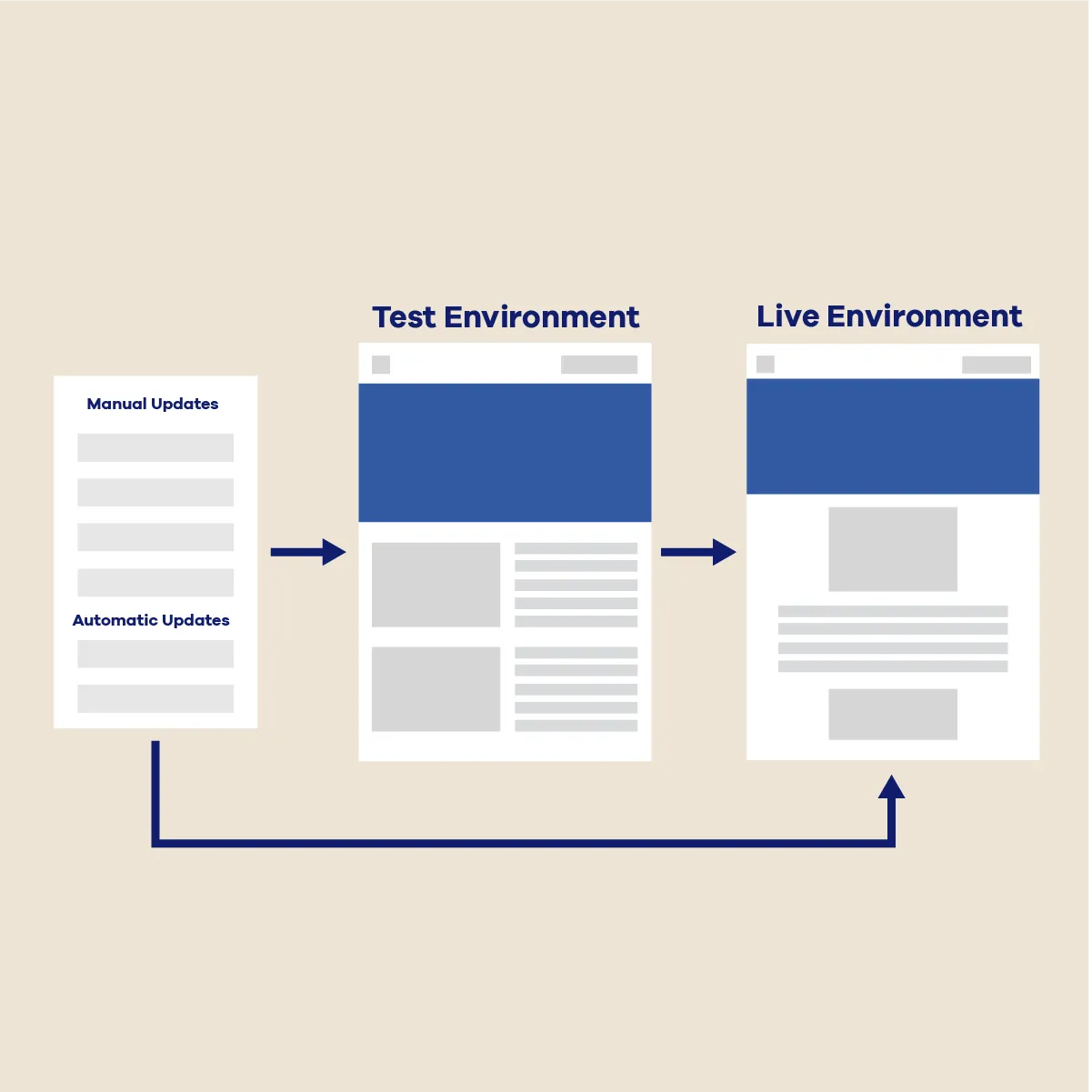
WordPress updates
The typical WordPress installation includes several components working together to make up the entirety of the website. When we talk about updating WordPress, we typically include updating all of these components since, for all intents and purposes, we are talking about one system.
The update process is typically similar between the components
Core updates
WordPress core updates refer to updates to WordPress itself. The WordPress.org team develops and releases these updates. Many contributors from all around the world work on WordPress releases and updates. which are categorized as follows;
Core development
WordPress core development updates, also known as bleeding edge, are updates meant for developers. They allow developers to get a sneak peek of what is coming next and plan their future releases accordingly. Core development updates should never be installed on production systems.
Minor core
Minor core updates are the equivalent of patch releases, as discussed earlier in the article. Typically, minor core updates include maintenance as well as security fixes.
Major core
Major core updates include major and minor core releases, as described in the previous section. These updates add new functionality and features to WordPress, in most cases updating the WordPress core files.
PHP updates
WordPress runs on PHP, as do plugins and themes. Just like everything else, PHP receives its own updates. All WordPress software is written in PHP – which has a version.
The current PHP version is 8.2, which was released in December 2022. Because each version introduces new features, software written in PHP 8.2 might not be compatible with web servers running an earlier version of PHP. Of course, this depends on which features the developers used.
While PHP is backward compatible, it is not necessarily future compatible. Exceptions to this rule may apply – mostly in highly-customized environments. This is why you will find the PHP version in each plugin download – letting you know which PHP version, at minimum, you need for the plugin to work.
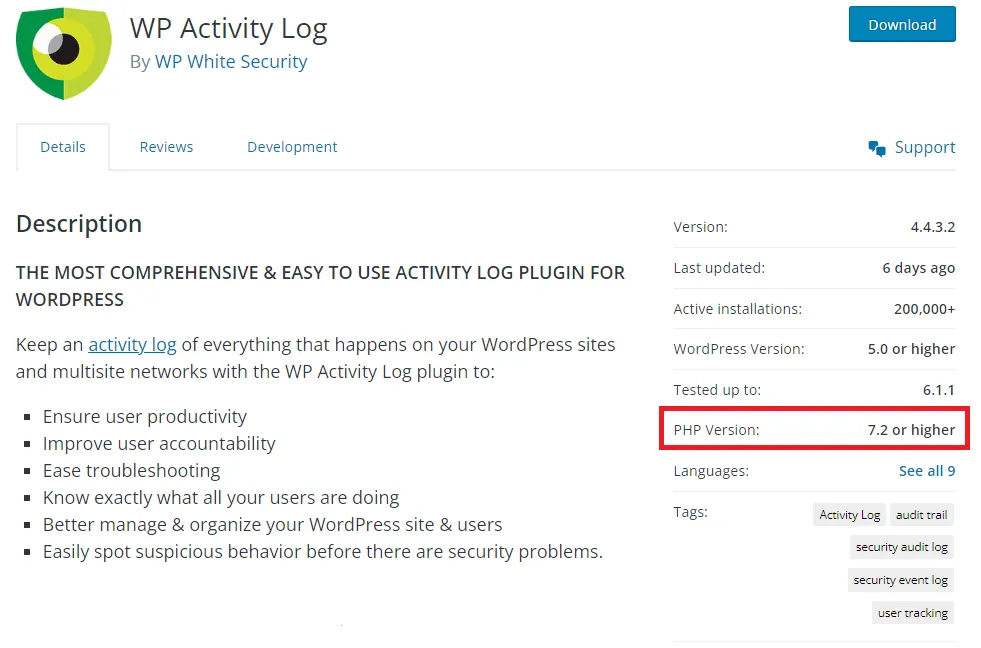
In most hosted environments, the web hosting provider will take care of PHP updates, with no action required from your end. If you’re hosting your own environment, keeping PHP up to date is an important part of WordPress updates.
Always refer to the official list of supported versions of PHP to check if the current version of PHP you are running is still supported.
WordPress Plugin updates
The plugin developer is responsible for releasing plugin updates. For example, we, WP White Security, release updates for WP Activity Log, WP 2FA, and all our other plugins, Automattic releases WooCommerce updates, and so on. Because of how plugins are set up, WordPress is able to identify when updates are released. If you have enabled the required auto-updates, WordPress will go ahead and install them. Otherwise, you’ll need to visit your WordPress plugins page from the WordPress dashboard and click on the update now option.
One less common way to update plugins is through FTP/SFTP. You will need an FTP client to connect to your server and upload the plugin file directly to the plugins folder. This method is quite unorthodox but can help you regain access should you find yourself unable to access wp-admin. You can also use this method to disable WordPress plugins manually.
All plugin updates come with release notes, which tell you exactly what is included in the update. This can help you determine how important any given update is for your WordPress.
WordPress Theme updates
Theme developers are responsible for releasing WordPress theme updates. These updates largely follow the same process as plugins. You can choose whether you want themes to be updated automatically or manually. To manually update themes, navigate to Appearance > Themes from your WordPress admin dashboard and click on Update now.
No one size fits all
WordPress updates are very important to the overall health and security of your website. At the same time, we must recognize that different environments have different requirements, and as such, there is no one updates strategy that fits everyone.
The important thing is to make an informed decision on which strategy best suits your needs and requirements and ensure that it is carried out religiously. Success is, more often than not, the result of consistency.