Search for answers or browse our knowledge base.
How to keep a log of WordPress content changes?
Whenever you change the content of a post, page or a custom post type WP Activity Log keeps a record of the change in the WordPress activity log. It uses event ID 2065 to keep a log of content changes:

Note: Refer to the list of activity log event IDs for more information about what every event ID is used for.
In the content change event the plugin also adds a link that points to the revision viewer. The viewer highlights all the content changes using the below colour codes:
- green to highlight new content,
- red to highlight deleted content.
Look at the below screenshot for an example. The word best was replaced with the text most comprehensive. The sentence Download and install now was also added.
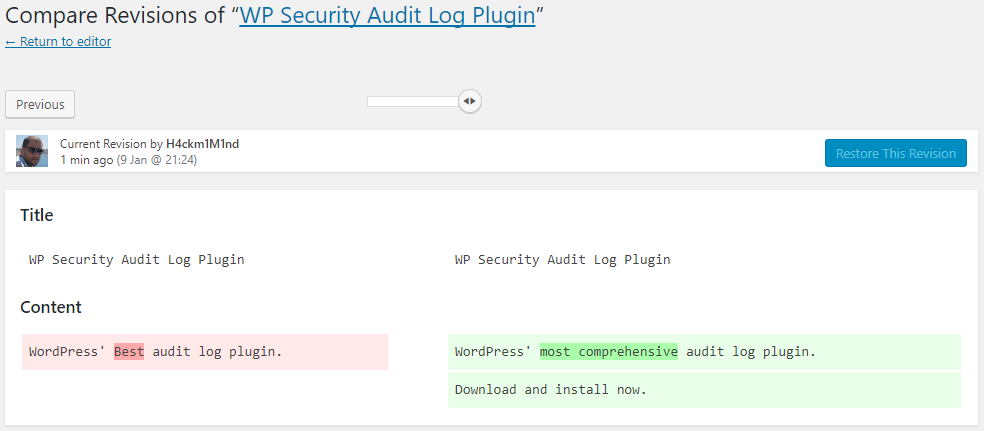
How does WP Activity Log keep track of content changes on WordPress?
The WP Activity Log plugin uses the built-in posts and pages WordPress revisions system, which is enabled by default. If the revision system is not enabled on your WordPress follow the instructions on how to enable it in our post about WordPress content revisions.
What if the WordPress revisions system is disabled?
The plugin will still keep a log that a content change took place in a post, but you won’t be able to see the details of what has changed. However, you can always enable the WordPress revisions yourself or contact your we host so they can enable them.
Why does the plugin use the WordPress revisions system?
We use the built-in WordPress revisions system because it has been extensively tested and it is very robust. Therefore there is no point in writing our own system.
