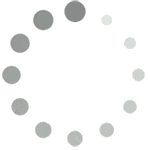Search for answers or browse our knowledge base.
WordPress activity log plugin for multisite networks
The WP Activity Log WordPress Plugin supports WordPress multisite networks right out of the box. The below video highlights the features of this WordPress activity log plugin when installed on a multisite network. The features are also documented below.
How WP Activity Log works for multisite networks
The activity log WordPress plugin is a multisite network tool. This means that it has to be installed and activated at network level and not at child site level. The plugin is designed to work like this because as an administrator you need to know what is happening on all the child sites and on the network, and not just on a few selected child sites.
All the child sites form a part of the network, so if something goes wrong or there is suspicious activity on a child site, it might affect the network. Hence it is imperative to use the WP Activity Log as a multisite network tool and activate it network wide.
WordPress multisite network super admin privileges
By default super administrators on a WordPress multisite network can access the WordPress activity logs of all sites on the network.

The site selection drop down menu
Super administrators can use the site drop down menu to filter the WordPress activity logs events per site on the WordPress multisite network. As per the example in the screenshot below the multisite network super administrator is selecting Site2 from the site selection drop down menu to filter the WordPress activity log events.

Once the site is selected from the Site drop down menu, the security events are filtered and the super administrator can see the WordPress security activity log for the chosen site as per the below screenshot.

The site selection auto complete search
If there are more than 15 sites in a WordPress multisite installation the Site Selection drop down menu is replaced with an auto complete Site Selection Auto Complete Search box as shown in the below screenshot.

Configuring plugin privileges in a WordPress multisite network
WordPress users with super administrator role in a WordPress multisite network installation are the only WordPress users who can enable or disable WordPress activity log events and configure the retention of the WordPress activity logs data.
Configuring the WordPress activity log privileges in a WordPress multisite network
WordPress multisite network users which have administrator privileges on a site or sites on the network can view the WordPress activity log of the sites they have admin privilege on.

Administrators of sub sites on a WordPress multisite network can also see who is logged in to their WordPress website with the WP Activity Log premium edition.
WP Activity Log support
Should you have any queries or suggestions get in touch with us by sending us an email on info@melapress.com