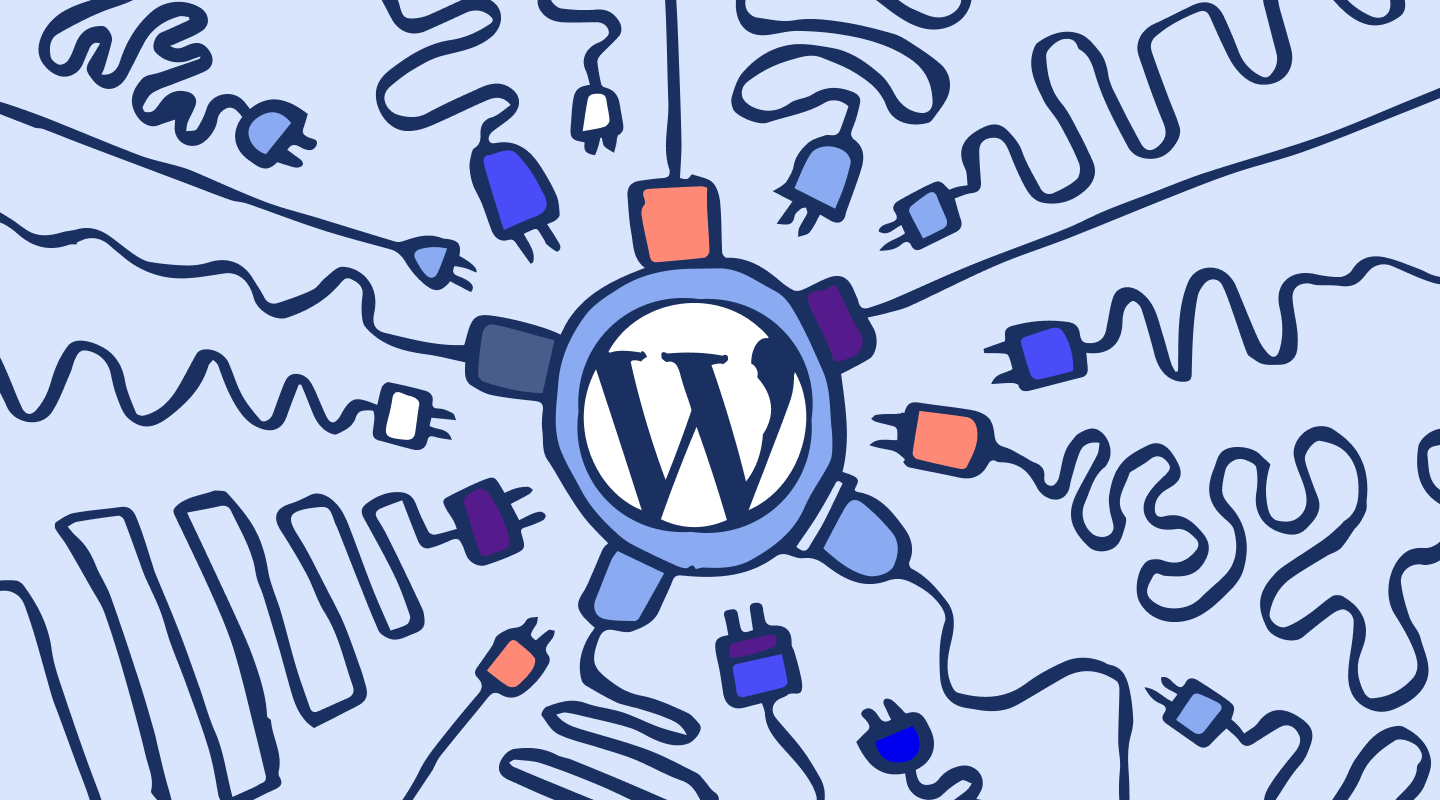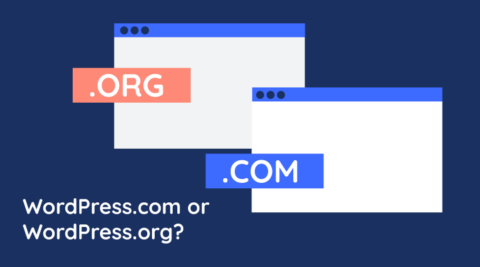Many administrators and website owners often ask themselves (and others) whether they have too many WordPress plugins on their websites. With an abundance of free and premium plugins available, it is easy to get carried away and install too many plugins.
But is there a cut-off line at which you should stop installing any more plugins? And if so, how many plugins should you install? This is precisely what this article will answer.
Table of contents
Why install plugins?
Many things make WordPress great. Firstly, it’s free. This fact alone has allowed countless people to set up their own websites, contributing to the mass democratization of information we enjoy today. Secondly, it is open-source – allowing hobbyists and professionals alike to hack away, change, and optimize whatever they want. Completing the trifecta of great things about WordPress is an entire ecosystem of plugins, counting over 60,000 from the official repository alone.
This modularity allows anyone to transform a WordPress website from a barebones blogging CMS to anything from a multi-site network of websites to a fully-fledged e-commerce solution. Plugins also help you improve the security and administration of your website. WordPress activity logging plugins are one such prime example.
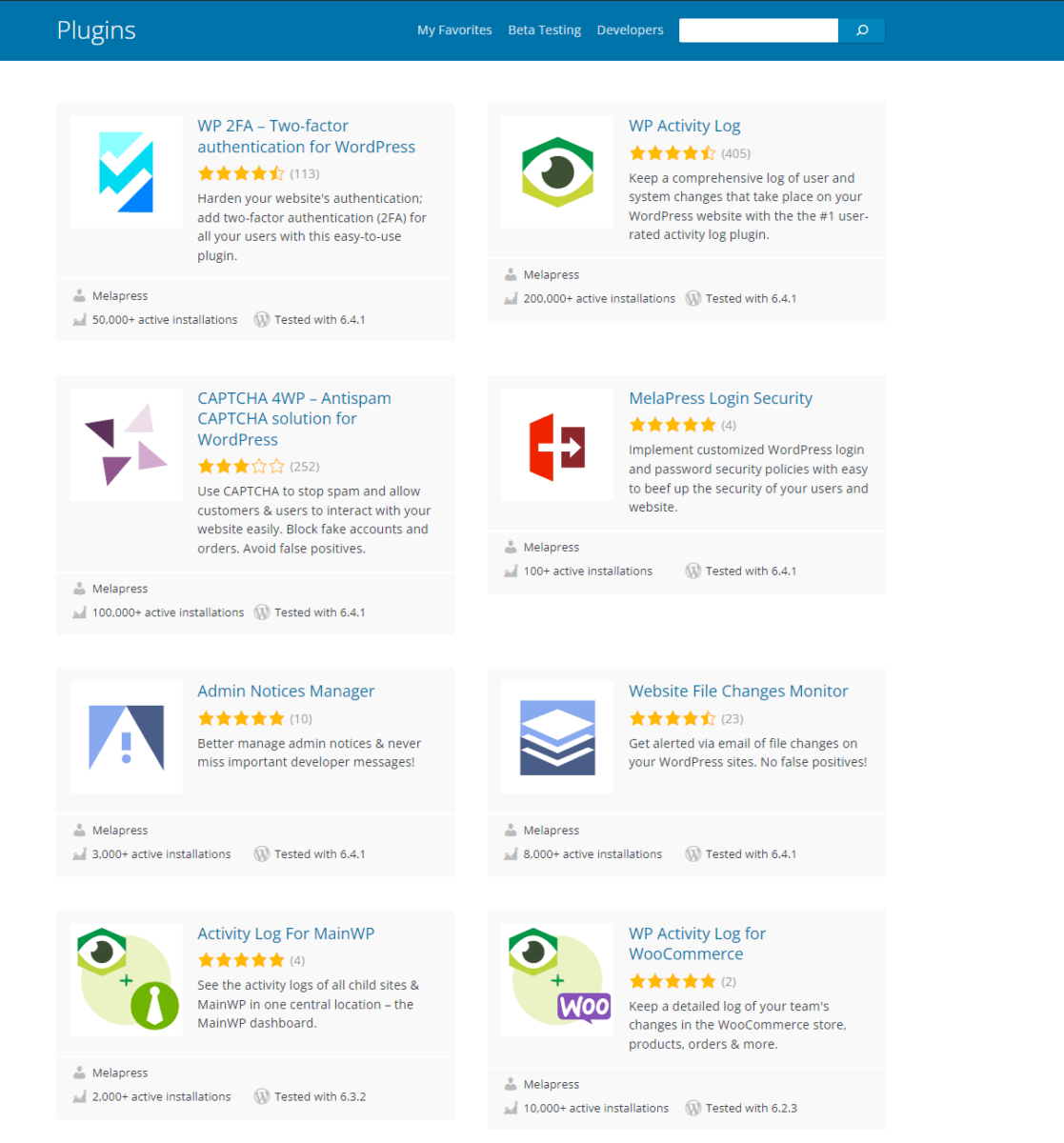
When it comes to WordPress and plugins, the world is truly your oyster.
When embarking on a WordPress project, the requirements and specifications will invariably be the major decision drivers. From the hosting plan or server on which the website is to be installed to the theme and plugins, these specifications must be set up according to the website’s requirements. At this point, one question inevitably rears its ugly head – How many WordPress plugins can I install on my website?
Less plugins more better?
What now seems like a lifetime ago, I was managing a project that is not unlike an extensive WordPress deployment. The client wanted to know what specifications the server should have before all of the requirements were laid out. To make a point, our regional partner asked him:
How long is a piece of string?
The point is that the requirements drive the specifications. The same is also true for WordPress plugins. Installing more or less plugins does not help in any way if our requirements are not met. Before we decide which plugins we need, we first need to have our requirements fully laid out.
Only then can we plan our specifications – from web server resources and bandwidth to the plugins that need to be installed. This can help us ensure we can accommodate the functionality we need without installing an unnecessary single plugin.
For example, if we want to build an eCommerce store, we cannot forgo installing a plugin like WooCommerce. If we want to limit spam and fake orders, then a WordPress CAPTCHA plugin is probably a good idea. Requirements always drive specifications, making them an excellent place to start from.
Having said that, there are a few things we need to consider. These considerations can help us make sure we install the plugins we need without going overboard.
What to plan for before installing WordPress plugins
Blindly installing every plugin under the sun just in case someone will need it someday is not a good strategy. Instead, you should plan things according to the exigencies of the WordPress site at that time while keeping any growth plans in mind. Good planning allows us to meet current requirements while designing systems in such a way that we will not need a complete redesign in a few months.
This ensures that we do not end up in a situation where we have too many plugins installed on our website.
WordPress performance considerations
Not all plugins require the same amount of resources. The more functionality a plugin brings to the table, the more resources it needs to run. In this regard, you need to ensure that the server on which WordPress is installed is adequately equipped for what it needs to do.
Using the example mentioned previously, an e-commerce plugin will require way more resources than a plugin that prints a daily quote. Therefore, a shared hosting account might not be a wise choice if you’re building an e-commerce site. Even more so if you’re planning on growing substantially. It is not that the plugin requires too many resources; it’s that a shared hosting plan doesn’t offer many resources to begin with.
It’s counterintuitive to only install plugins that use minimal resources simply because the server does not have the required resources. This is especially true for those plugins that do a lot of reading and writing to the database, which tend to offer important functionality but may need additional resources to function properly.
One other primary concern many WordPress administrators have is the number of HTTP requests the website and all of the plugins generate. While this is a valid concern, as long as the plugins are fully optimized and the WordPress hosting provider can handle the requests, site speed will be fine.
Performance considerations checklist
- Start by choosing the best WordPress web hosting provider (WHP) that the budget allows. This will help bolster your website’s overall performance, uptime, and security. A good WHP will also maximize your website’s page load speed, which in turn will enhance your SEO. It should also reduce the bounce rate and increase the average time on page.
- Your server must have adequate resources to run all the plugins you require. The higher the number of poorly coded plugins you install and run, the more strain is added to server resources. Front-end plugins are more likely to impact website performance than back-end plugins, as they make additional HTTP requests and run all kinds of other background processes.
- There are regular checks and service functions you can execute to keep your WordPress website in top condition. You need to update plugins regularly and remove inactive plugins. A good WordPress update strategy will help you keep your website’s performance running in tip-top shape.
- You may want to consider making use of a Content Delivery Network (CDN), such as CloudFlare. This is a distributed group of servers that caches content near end users, improving load times, decreasing the load on your own server, and offering a higher level of protection from attack.
- Regular WordPress maintenance will keep your website and WordPress users happy without having to remove any plugins.
How to monitor plugin resource usage
If you suspect a plugin is consuming more resources than it should, you can monitor this in real time. You need to look at two things – database queries and HTTP API calls.
Query Monitor can help you with this. You can download the plugin from the official WordPress plugin repository. Simply navigate to Plugins > Add New Plugin in the WordPress dashboard and search for the plugin by name. Install it and activate it to start your analysis.
Once installed and activated, Query Monitor will allow you to see which plugins, if any, are slowing down your website. You can decide if you want to uninstall them – or upgrade your WordPress hosting package.
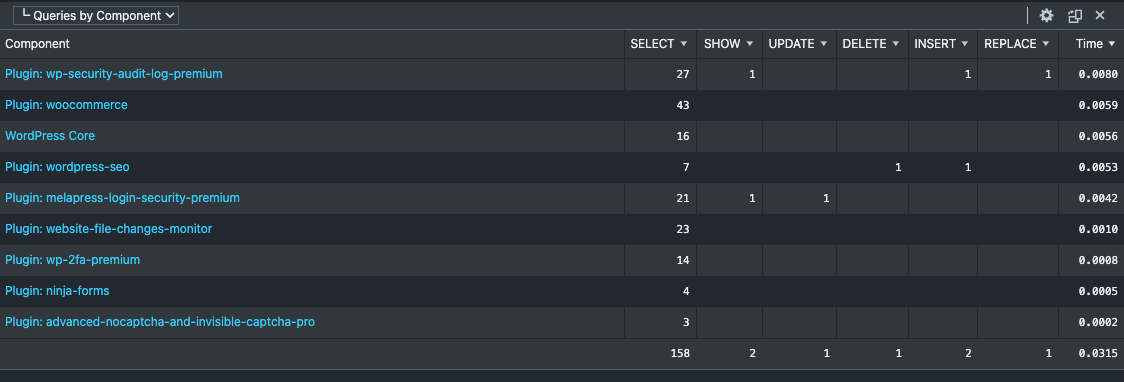
If a plugin is making too many database queries, you might want to investigate why before you uninstall any plugins. The plugin developer might be able to help you in this regard.
WordPress website security considerations
Whenever a plugin is installed on a WordPress website, you add lines of code to the website. Unless proper planning and testing have gone into the plugin’s development, those same lines of code could be introducing new vulnerabilities to your website.
Of course, the only truly secure system is the one that’s switched off and unplugged, but that’s hardly a usable system. Risk is something that is managed rather than eliminated, and the same is true for WordPress plugins. The question then becomes, how do we manage risk? Glad you asked.
Risk management
Firstly, make sure that the plugin comes from a reputable supplier. Popular WordPress plugins are popular for a reason. Remember to check customer reviews, and it’s always best if you can test new plugins in a staging environment first. New plugins might not play well with existing plugins, even if they’re reputable plugins. You should also make sure that the WordPress core, as well as other plugins installed on your website, are updated before installing new plugins.
One other thing that deserves attention is the update cycle, that is to say, how frequently the developer releases plugin updates. As it might be challenging for plugin developers to account for all usage scenarios, frequent updates can put your mind at rest that the developer is actively working on and maintaining the plugin. In the same vein, a developer who is responsive to customers’ questions and queries is someone you can trust more.
Plugin functionality considerations
Another argument that tends to come up when discussing plugins is that of single-function vs multi-function plugins. In essence, a plugin that focuses on helping you enforce strong WordPress passwords is considered a single role/single function plugin. On the other hand, a plugin that allows you to take backups, improve SEO, and order pizza is, by definition, a multi-role plugin.
While it might be justified to think that a multi-function plugin might be the better option since there will be fewer overall plugins running on the website, in reality, things work a little bit differently.
The issue is not the actual plugins that might cause problems, but rather the amount of unoptimized code. A single-function plugin is more likely to be optimized for doing that one thing very well and as such, might be the better option. Of course, we must not forget the other considerations mentioned earlier, including developer reputation and functionality requirements.
Guidance for the installation of plugins
You shouldn’t have to worry about installing plugins on your website. Whether it’s a free plugin that you really like or a premium plugin that can give you a serious boost, here are some guidelines that can help you make sure you don’t have to worry about how many WordPress plugins are running on your website:
- Only install what you need and will use – Be honest with yourself about which plugins you truly need. Focus on installing the plugins needed to do your job or achieve the WordPress functionality you need. Don’t install plugins because they are cool, popular, or you feel you might need them sometime in the future.
- Make sure that your web server has enough resources to do the job you need it to do. If a specific plugin you need is slowing down your website, consider upgrading your server or hosting plan.
- Test plugins in a staging environment before rolling them out to your live website. Plugin conflicts can damper user experience and may even crash WordPress.
- Only install plugins from reputable developers and companies – Make sure your plugins are designed by respected companies or well-known plugin developers. Check the WordPress repository or developers you know before you look anywhere else.
- Only install plugins with good reviews – Check out the total number of downloads, star ratings, and positively written reviews enjoyed by the plugin. Delve into the poor reviews. Are they saying the same thing over and over? This will encourage you to check that those issues have been resolved and use caution before deploying them on your website.
- Uninstall deactivated plugins and ensure you always keep the active ones up to date.
- Only install plugins with responsive support and documentation – Determine whether the plugin has its own ticketing system, forum, support tab, or list of resolved issues. These are all signs of an active creator and engaged user base.
- Only install a plugin if you don’t already have one that does the same job. Avoid clogging up your website with multiple plugins that offer the same or similar functions.
Form follows function when building a WordPress websites
The required website functionality should always be the driver of the server specifications. This can help you ensure you can install the plugins you need without worrying about website slowdowns or increasing security risks. Here, it’s important to remember to always choose a reputable developer, and your WordPress website will be more than fine. For more information on the criteria to consider when choosing a plugin, refer to our guide on how to choose the best WordPress plugins for your website.
You might also want to consider developing a system through which you can frequently test the performance of the website. Run additional tests after upgrades or the addition of new plugins. One tool that you might want to look into is the Google Search Console (formerly Webmaster Tools).
A vehicle can be a tractor or a sports car, but it cannot be both. Work out what you need first, then build a system that can do what you need it to do.
Frequently Asked Questions
How many plugins are too many for WordPress?
There is no specific number. You should be more concerned about plugin quality and security than quantity. As a rough guide, many business websites have 20-30 plugins. It’s not unheard of for a website to have up to 60. As a rule of thumb, only install what you need and what your server can handle. Make a commitment to check for updates regularly. If all your plugins are from reputable developers and you have a solid web server, you can install as many WordPress plugins as you need.
How do I know how many plugins I have?
It’s very easy to view all your plugins in WordPress. In the dashboard, navigate to the Plugins page, then to Installed Plugins. From there, you can view all your currently installed plugins. With each one, you can also see which are active and which require an update. Examine the list of installed plugins and see if you can remember what each one does or when you last used it. If you can’t, this may indicate that the plugin is surplus to requirements and needs to be removed. First, make sure you test this in a non-live environmentx so you can be certain of the effects before removing it on the live website.
How do I remove unnecessary plugins from WordPress?
When you’ve decided that a plugin is unnecessary and needs to be removed, you can easily remove it from the WordPress dashboard. First, navigate to Plugins > Installed Plugins. Find the plugin you want to remove and click Deactivate. This is important because you must deactivate a plugin in WordPress before you can remove it. Once deactivated, click Delete.
Conclusion on plugin numbers in WordPress
Installing fewer plugins does not necessarily equate to a safer, more responsive website. While the plugin’s code is an important part of the equation, there are other factors that you need to consider such as the resources available on your website’s server and the functionality you need to actually run your website.
This is not to say that you shouldn’t keep an eye on the number of active plugins on your website. Site performance depends on a number of factors, all of which need to be taken into account to ensure you have an efficient and productive website.