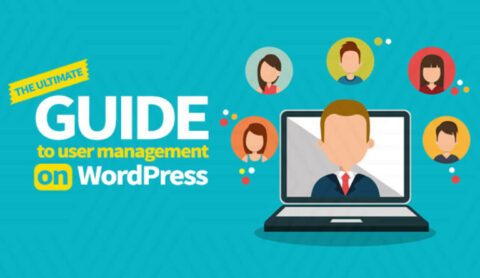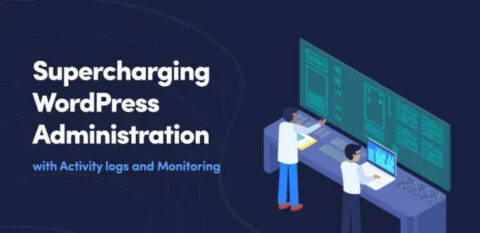Tracking WooCommerce customer history and other useful information has a lot of benefits. Not only can it help you grow your business, but it can also help you comply with regulations such as GDPR, hold users accountable for their actions and behavior, and troubleshoot issues much faster, among other things.
WP Activity Log is an activity log plugin that keeps detailed user activity records, including registered customers, of changes in WordPress and third-party plugins. This includes WooCommerce, the most popular open-source eCommerce plugin for WordPress. As well as WooCommerce, WP Activity Log also records changes in Gravity Forms, Yoast SEO, and many others.
Let’s concentrate on WooCommerce and how using WP Activity Log can help your business handle various issues, from accountability and security to compliance issues and everyday administration operations.
Table of contents
- What WooCommerce information does WP Activity Log collect?
- Why track WooCommerce activity with an activity log?
- Fraud prevention and forensics
- Teamwork and accountability
- Tracking and troubleshooting
- Security
- Compliance and data
- Changes and alerts
- Comparisons and reports
- Information and metadata
- How should I start tracking WooCommerce activities?
- Step 1: Install and activate WP Activity Log
- Step 2: Start to monitor events
- How to read WooCommerce customer history log activities
- Download WP Activity Log now
What WooCommerce information does WP Activity Log collect?
WP Activity Log collects a comprehensive and detailed log that includes information on users’ actions and system activities. It is also able to collect information generated by third-party plugins such as WooCommerce straight out of the box. WP Activity Log is able to collect activities related to WooCommerce, including product, store, and user changes, among other things.
WP Activity Log receives frequent updates, which often add new activities to what the plugin is able to monitor. Having said that, it is worth noting what WooCommerce activities the plugin is able to monitor currently. This includes;
Products
- Names (and renames), descriptions, and images of products
- Product type, attributes, and dimensions
- Stock details, such as weight, quantity, status, SKU (Stock Keeping Unit), and the low stock threshold
- Product-specific information on cross-sells, upsells, and backorders
Orders
- Shipping costs
- Refunds
- Tax rates
- Payment gateways
- Any additional fees.
Store
- Currency decimals and position
- Star ratings and reviews
- Terms and conditions
- Accounts
- Checkouts and carts
- Customer location, countries shipped, shipping zone
Users
- Shipping addresses
- Billing addresses
Tags
- Slugs
- Names
Coupon
- Coupon descriptions
- Limits, restrictions, and expiry dates
- Amounts
- Discount types
Categories
- Category name
- Parent name
The list above is just a high-level overview. The WP Activity Log knowledge base includes a list of all WordPress and WooCommerce store changes that the plugin is able to keep a log of, which list is updated when new activities are added.
WooCommerce events, along with WordPress events, are captured in a log, which is very easy to access and read. Here, you’ll also find powerful filtering tools that can help you find the information that you’re looking for as easily as ABC. Each activity logged includes additional information, such as the user who undertook the activity, their IP address, what changed, and other information you’ll undoubtedly find very useful.

Why track WooCommerce activity with an activity log?
If you’re a WordPress administrator, remember that WordPress does not log activities as an out-of-the-box feature. And the WooCommerce store itself only logs PHP errors. So a specialized activity log for WooCommerce is essential for various reasons.
From accountability and compliance to security and troubleshooting, an activity log can be a dependable sidekick that’s always by your side. WP Activity Log takes this a step further thanks to its WordPress User Session Management module, which offers a real-time view of user sessions on your WordPress website.
Combining the power of WooCommerce activity logs with the User Session Management module provides you with an unprecedented view of your website – which gives you the impetus to supercharge the security and administration of your website. We will now look at what WP Activity Log can do for your WooCommerce store in more detail.
Fraud prevention and forensics
Online fraud is an issue with any WordPress site store, and it can take many forms. For example, a WooCommerce customer may claim that they changed their address before a product was ordered and demand a replacement. Other types of fraud attempts are also common, as many of our customers have reported. By using WP Activity Log, you can easily confirm if whatever the customer is claiming was actually the case and present the customer with evidence if it was not.
With WP Activity Log keeping a chronological record of all events, you can easily understand what happened and when, giving you a complete history over the customer lifetime. This includes the customer purchase history as well as any other actions taken by the customer. This applies to all WordPress and WooCommerce users, including customers, staff members, and anyone else with an account on your website.
Teamwork and accountability
The use of an activity log for WooCommerce is a great way to promote user accountability across your team members and all their actions. The more users you have, the more important it is to monitor all contributions and changes. This isn’t merely about tracing technical issues or personnel problems such as unauthorized activities. It provides you with the ability to:
- Make team members answerable for their work
- Track their progress toward business goals
- Maintain the highest professional standards
- Maximize productivity
This makes activity logs for WooCommerce an especially valuable tool in the world of remote team management. And from a security viewpoint, it’s also essential to be able to trace who made what internal changes and when.
Tracking and troubleshooting
A range of everyday issues can occur in your online store that require you to conduct an incident analysis. A newly installed plugin or an inexperienced team member may have changed settings that create issues without an apparent cause. Experiencing these problems in your WooCommerce store or similar issues on your WordPress website may mean that debugging is necessary.
WP Activity Log includes a search filter that allows you to easily hone in on what you’re looking for. From filtering by user, date, type of activity, or any of the other filters, WP Activity Log allows you to cut out the noise and increase troubleshooting efficiency.
Security
WordPress security involves more than scanning your website for malware. It’s better to stop security issues from occurring in the first place than to try and troubleshoot them afterward.
You need to stop all unauthorized access before it starts. Activity logs provide you with information that helps you keep your eCommerce site secure. For example, you can use them to confirm that all plugins have been updated and when. You can confirm if someone changed a setting that could affect store security, such as which pages should be public or password protected. You can also limit login attempts and use the Melapress Login Security plugin – which is WooCommerce-ready – to enforce strong password policies throughout your store and reset all passwords in case of suspicious activity. And in the case of an attack, WP Activity Log can also help you track what the malicious user did.
Compliance and data
There’s more to compliance than conducting a regular security audit. For example, a significant amount of GDPR compliance requires data tracking – who has access to it and who has modified it? Keeping activity logs is one way to demonstrate compliance in this area and to prove a habit of best practices and user accountability in data handling. Of course, it’s not enough to track data. You must also prove that it is secure in how it is stored, collected, retained, exported, erased, changed, and the rest.
For more on this topic, see: Achieve GDPR Compliance for WooCommerce in 5 Steps.
Changes and alerts
You can configure the activity log so that you receive an email notification whenever someone makes a specific or critical site change. The nature of this change is fully customizable – you can activate built-in notifications or create your own. Receiving an alert is instant and doesn’t require you to log in. You can get alerted via email when a new user is created or logs in to your WordPress WooCommerce website. This excellent user activity tracking tool helps you gain immediate information on essential changes made by users or specific and potentially sensitive WooCommerce configuration changes.
Comparisons and reports
You can generate different types of reports from your WooCommerce activity log data. These reports can focus on users, products, or stores. For example, if you have multiple store or store managers, this tool gives you the ability to compare activities.
Information and metadata
WooCommerce activity logs are essential to help you track product updates. This includes information on prices, product descriptions, and any other features provided by WooCommerce that are necessary for a shop manager audit log. You may want to know about changes in products and price details immediately, so alerts can help with that. You can audit each action of the admin side of the WooCommerce store. So, for example, you can search for the logs to find out when your admins have made changes to products or orders.
WooCommerce product metadata is important for admins for all sorts of reasons. The activity log plugin keeps a log of when users edit product metadata, such as URL, date, and product information. It also retains WooCommerce product metadata for administrators, such as stock quantities. You can use log hooks to add additional WooCommerce product metadata to the WordPress activity log.
How should I start tracking WooCommerce activities?
Step 1: Install and activate WP Activity Log
WP Activity Log is easy to configure, thanks to its built-in configuration wizard. Once the plugin is installed and activated, the wizard kicks in, walking you through the entire configuration process.
The plugin includes out-of-the-box support for WooCommerce, making tracking WooCommerce customer history as easy as possible.
Step 2: Start to monitor events
WP Activity Log makes it easy to take control of the log. You can choose to log every action or focus on the activities that are important to you. Navigate to WP Activity Log > Enable/Disable Events to choose which activities you want to be logged.
WooCommerce has its own category, which you can choose from the Choose a category drop-down menu. Make sure all events you want to be tracked are selected.
Woocommerce events, including customer activities, will automatically start getting populated in the Log Viewer. You can take this a step further by setting up email and SMS notifications and reports.
How to read WooCommerce customer history log activities
To help us understand how WP Activity Log records customer history, we will use the following screenshot. In it, we can see our WooCommerce customer, JoeBloggs, checking out his cart and then changing the shipping address after submitting the order.

Since logs are stored in chronological order, to follow the customer history journey, we must start from the bottom and work our way up.
We can see that the first five events (from the bottom moving up) show event ID 2101 – which tells us that the customer viewed a series of posts. What is important is what type of post the customer viewed, which we can find in the Message column.
The first post the customer viewed is his Cart, and then the Checkout. This tells us the customer viewed his cart and then checked out the items. (Since WooCommerce is built on WordPress, it uses Posts for pages such as Cart and Checkout).
We can then see the customer moving to view a different type of post – his account. From there, he moves to modify his shipping address, marked by event ID 9084. This event takes place one and a half minutes after the checkout.
When looking for specific events or events of a specific customer, you can use the search and filtering options. Here, you can filter by customer, date range, event ID, etc.
WP Activity Log tracks all kinds of WordPress and WooCommerce-specific events – ensuring a clear view of WooCommerce customer history.
Download WP Activity Log now
If you’re running a WooCommerce e-commerce store, WP Activity Log is a must-have plugin. As we saw in the article, it gives you great insight into customers behavior and customer interactions with your website.
The WP Activity Log is trusted by thousands of world-renowned agencies, brands, and companies. To get started, choose the WP Activity Log plan that best suits your requirements and follow the instructions laid out in the previous section.