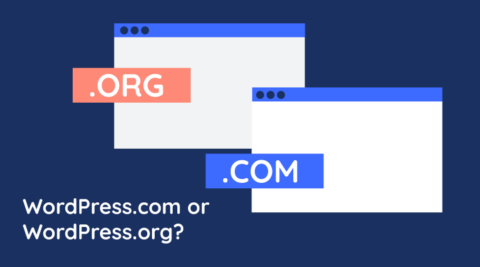A WordPress plugin is a software package that adds new features and capabilities to your WordPress website. WordPress administrators and website owners can install plugins that improve the security of their website, help create a full-blown eCommerce store, and everything in between.
In this article, we will be taking a deeper look at what WordPress plugins are, how they work, and where you can find and install them. We will also look at how you can determine whether a particular plugin is secure enough to download and install – providing you with all the tools you need to make the most out of WordPress plugins.
Table of contents
- What is a WordPress plugin?
- How Do WordPress Plugins Work?
- What is the Difference Between a WordPress Plugin and a Widget?
- Where to find WordPress plugins
- Paid vs. free WordPress plugins
- How to choose the best plugins for your WordPress website
- How to manage plugins on your site
- How many plugins can you install?
- The power of WordPress plugins
- WordPress plugins – a must-have for any WordPress website
What is a WordPress plugin?
Plugins come in all shapes and sizes and cover a wide spectrum of different functionalities. These can be anything from adding an eShop to your website to bolstering security with 2FA for WordPress. In many ways, plugins work like the apps you install on your phone.
WordPress plugins are developed by individuals and businesses alike and can be free or paid.
How Do WordPress Plugins Work?
WordPress is a very capable CMS – Content Management System. You can easily create, modify, and delete content, including pages and blog posts. And while it does this very well (along with a few other things, such as managing users and commenting on posts), it does not do much else.
This is where WordPress plugins come in. Using the phone analogy we used before, think of WordPress as the equivalent of a new smartphone. Straight out of the box, it can make and receive calls, send and receive messages, and a few other things. Modern smartphones have very capable Operating Systems (such as Android and iOS), and they do all the phone things out of the box. However, apps give smartphones additional capabilities. Plugins do the same for WordPress.
Hooks and filters
On a technical level, WordPress uses a system of hooks and filters that plugins can hook into to extend functionality. By using this system of hooks and filters, WordPress gives plugins space where they can function, and this extends WordPress’s functionality. Hooks also allow WordPress administrators to modify the plugin’s behavior, such as applying policy validation for a WordPress login security plugin.
Just like WordPress, plugins are written in PHP – a programming language that is widely used for web applications. However, they can also make use of other languages, such as JavaScript. While PHP runs on the server, JavaScript runs on users’ web browsers.
What is the Difference Between a WordPress Plugin and a Widget?
WordPress widgets are software features built into the core of WordPress code, allowing you to add, reposition, and remove functionality from the headers and footers, sidebars, and overall appearance of your pages and posts. WordPress widgets help you add new features, such as displaying a list of the latest blog posts or comments, sharing a feed from your social channels, or adding copyright information to your website’s footer.
Plugins are third-party software add-ons that provide new functionality and can be downloaded via the WordPress dashboard you see when logging into your WordPress website. They can also be downloaded from the creator’s website and then uploaded to your WordPress website, particularly in the case of premium plugins.
Where to find WordPress plugins
You can typically find plugins through the official WordPress plugin repository, unofficial repositories such as CodeCanyon, or WordPress plugin developers directly. Of course, you can also create a plugin you need yourself – but this requires a lot of ongoing work. If you’ve already had a positive experience working with a WordPress plugin developer, it’s worth checking their website to see what else they offer.
You can access the official WordPress repository by visiting wordpress.org or by navigating to the Plugins menu in the WordPress dashboard. Here you can:
- Search by Keyword, Author, or Tag
- Filter by Popular or Recommended plugins
- View the More Details popup for a full Description of the plugin, along with installation instructions, FAQs, changelog, screenshots, and reviews
- Find further information by clicking on the Plugin Homepage to navigate to the plugin creator’s website or plugin repository
Paid vs. free WordPress plugins
WordPress plugins can be either free or paid. In most cases, free plugins offer basic functionality and limited support. Paid plugins, on the other hand, often come with additional features and premium support. You’ll also find a free and a premium version of the same plugin – with the latter including features and benefits not available in the former.
How to choose the best plugins for your WordPress website
Choosing the best WordPress plugins for your needs can not only improve your ROI, but also provide you with a much better experience. WordPress supplies crucial information that would indicate a secure and well-maintained plugin:
- The popularity of the plugins is indicated by the Number of Active Installations.
- Last Updated shows the last date the developer last updated the plugin code and components. Check the update frequency. If it’s updated every few weeks, this suggests attentiveness and professionalism.
- Click on the Plugin Home page to check for the plugin developers’ announcements of new features in their blog and associated support documentation

However, it is important that you conduct some further evaluations to ensure the plugin you plan to download is secure, of benefit to your website, and will not slow it down:
- Check the plugin’s Reviews tab on WordPress and see if its official website displays reviews. This effort will also ensure you find out about how existing customers feel about the plugin’s operation and whether they’ve had success securing help from its vendor.
- The plugin creator’s website may also contain tutorials on how to install, run, configure, deactivate, or access additional features.
How to manage plugins on your site
Just like every other aspect of your WordPress site, plugins need to be managed to ensure a healthy website. In this section, we will look at some of the most common tasks associated with plugin management.
Installing and activating plugins
Take a backup of your entire WordPress site before you install WordPress plugins. In mission-critical environments, it is highly advisable to test out plugins in a WordPress staging environment first to ensure they don’t create any compatibility issues. Keep in mind that WordPress environments vary considerably from one to the next – making it near-impossible for third-party developers to ensure any given plugin will work flawlessly in any environment.
This way, if the plugin somehow damages your website and throws other code into disarray – for example, by resulting in a change in the page display or the operation of other plugins – you can revert back to before the installation.
Many managed WordPress web hosting providers offer this service. However, you can easily set up your very own WordPress staging environment.
Each time you install and activate a new plugin, check whether there is a discernible effect on your page loading times and site speed. If installing several new plugins has negative implications, deactivate them individually to find the culprit. If you do find that an individual plugin is causing issues, contact the developer for solutions.
How to install and activate plugins
Plugins can be installed by navigating to Plugins > Add New Plugin from your WordPress admin. Here, you can choose to either upload a plugin or install one from the WordPress repository.
The Upload Plugin feature is typically used for paid plugins since vendors sell plugins in a .ZIP format, which can be uploaded to WordPress. On the other hand, the WordPress repository offers free plugins that you can download, install, and use free of charge. Once you install a plugin, you need to activate it. You can easily do this from the Plugins page. Paid plugins typically require you to enter a license key before you can use them.

All plugins are installed in the WordPress plugins folder: /wp-content/plugins/.
Deactivating and uninstalling plugins
Just like plugins can be installed and activated, they can be deactivated and uninstalled. Deactivating a plugin essentially decouples it from WordPress so that it does not run. The deactivation process deletes temporary data, including cached and temporary files. While plugins need to be deactivated before they are uninstalled, they can also be deactivated for other reasons, such as troubleshooting. Uninstalling the plugin removes it completely from your WordPress website. This includes files, directories, and database entries. Some plugins include options to leave database entries intact. This allows you to retain configuration settings should you wish to re-install it down the line. Make sure you check the plugin’s documentation for more details.
How to deactivate and uninstall plugins
Plugins can be deactivated and uninstalled from the WordPress admin by navigating to Plugins > Installed Plugins. Before plugins can be uninstalled, they first need to be deactivated. You can also uninstall plugins by deleting their folder from the plugins folder directory. However, this should be left as a last resort. You can also deactivate plugins by renaming their folder – an especially useful technique when troubleshooting an inaccessible WordPress website.
Updating plugins
Just like WordPress developers release updates, so do plugin developers release updates for their plugins. Plugin updates that add functionality, address bugs and security holes, and improvements. High-quality plugins receive frequent updates, making a lack of regular updates a red flag you should be wary of.

You should always keep all plugins (and WordPress) up to date. Just like with new plugin installation, testing the latest version in a staging environment is highly recommended. You can also choose to update automatically or manually update each plugin – depending on your WordPress update strategy.
How many plugins can you install?
There is no hard and fast rule as to how many active WordPress plugins you can have on a given website. If you need a specific plugin, it is recommended that you install it. At the same time, you should uninstall any plugins that you do not need.
Having said that, you’ll need to make sure that your WordPress web server has the resources it needs to run the kind of website that you want to build. If you feel you have too many plugins, go through your list of installed plugins. You can find all plugins by navigating to Plugins > Installed Plugins on your WordPress site.
Have multiple plugins that cover the same set of specific features? Keeping one and deleting the rest can help you ensure more efficient use of resources. If the site’s speed is still an issue, you might want to consider upgrading your WordPress server.
The power of WordPress plugins
There are currently tens of thousands of free and premium WordPress plugins available, covering all kinds of functionality.
Site-specific plugins and must-use plugins
Before we delve into some of the most popular plugin categories, it is worth taking a look at two special kinds of plugins – site-specific plugins and must-use plugins. These plugins are worth mentioning as they function differently than regular plugins.
- Site-specific plugins: As the name implies, site-specific plugins are used to add code and customizations to a specific website. The advantage is that it makes customizations theme-independent, and the code will always run regardless of which theme you use.
- Must-use plugins – As the name tells us, must-use plugins, also known as mu-plugins for short, are plugins that must be used. They are always active and cannot be disabled via the WordPress dashboard like other plugins. This makes them impervious to accidental deletions. To set a plugin as a must-use, simply upload it to the wp-content/mu-plugins directory. To delete it, delete the plugin from the directory.
Page builder plugins
WordPress offers user-friendly drag-and-drop ‘blocks’. These enable you to create and customize the layout of WordPress pages and posts in mere minutes. However, with high-quality page builder plugins, you get even more layout flexibility. The innovative WordPress Block editor already does much of the heavy lifting. However, there are some really innovative WordPress plugins that layer complexity and convenience on that firm foundation.
E-commerce plugins
Turning WordPress into an eCommerce platform is fairly easy, thanks to plugins such as WooCommerce. It offers a fully customizable e-shop from which you can sell directly to customers from your website, even with little to no programming knowledge.
Contact form plugins
These types of plugins offer a controlled and secure means of allowing visitors to get in touch. Contact form plugins can be further supplemented with a WordPress CAPTCHA plugin, which can be implemented without any coding knowledge.
Membership plugins
While WordPress offers the possibility to add and manage users, there are WordPress plugins that allow you to create and manage secure membership-based websites.
Security plugins
WordPress security plugins enable you to guard your WordPress against malicious hackers and attacks that exploit certain security risks to gain unauthorized access to your website. Security plugins can range from WAFs (Web Applications Firewalls) to WordPress 2FA and everything in between.
Search Engine Optimization plugins
An SEO plugin such as the popular and user-friendly YOAST SEO can help you reach your audience by improving the ranking of pages and posts on search engines. Their templates for optimized pages and posts provide easy-to-follow keyword and readability checklists.
Analytics and logging plugins
Once your website is up and running with visitors and users enjoying the fruits of your labor, you may want to keep an eye on what is happening on your site. Plugins like WP Activity Log report on user and system activities, while plugins that connect to analytics services such as Google Analytics and Hotjar let you keep an eye on your visitors.
Social Media Plugins
If your organization maintains a presence on social media, you’ll usually want to integrate that into your website with like and share buttons. Social media plugins capitalize on the interest of your readers and followers by helping extend the reach of your content within their networks.
Backup plugins
A WordPress backup is always good to have. While you can certainly backup your website manually, backup plugins make the job easier – especially if you’re new to managing a WordPress website. Regular backups are a must as they help you prevent loss of data. They also ensure you’re back up online quickly should something happen to your website.
WordPress plugins – a must-have for any WordPress website
WordPress plugins are a vital part of the WordPress ecosystem. They enable us to do much more with WordPress – and in many ways, contribute to the stellar growth of WordPress. Just like everything else, they need to be managed to give you, your users, and your visitors the best experience possible while staying safe and secure.