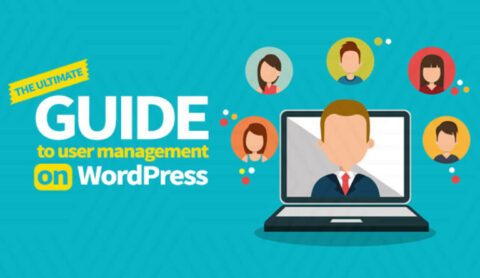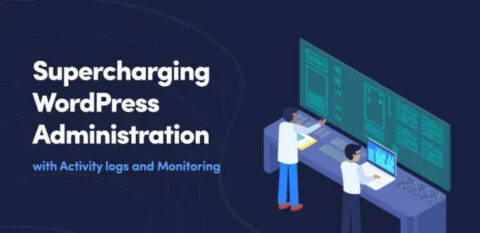User registration is essential for many WordPress websites. It enables visitors to create accounts on your e-commerce store, purchase subscriptions for your membership site, or contribute guest posts to your blog, among other things. If you offer user registration opportunities, keeping a WordPress user registration log can help you be more proactive in managing your users and your website. It can also help you keep your WordPress secure while complying with standards and regulations such as GDPR and PCI DSS, among others.
In this article, we’ll discuss why it’s so important to keep a log of new user accounts. We’ll then share a simple way to monitor registration and user activity. We’ll even show you how to log user activity within popular third-party plugins and platforms, including MemberPress and WooCommerce. Let’s get started!
Why you should keep a log of user registrations
There are many reasons why it’s a smart decision to record user registrations and other activities. Let’s take a look at four of the most important considerations.
Encourage responsible behavior
Many WordPress sites have lots of users. This includes news sites and blogs that accept guest posts, membership-based websites, e-commerce stores, and review sites. Managing a large number of users can prove to be very resource-intensive and near-impossible to execute without a logging solution.
A WordPress plugin focused on logging user and system activity can help boost user accountability, especially among those WordPress users working remotely. It provides a detailed view of every action a user undertakes, helping you ensure processes and procedures are observed. With 78 percent of IT leaders claiming that their employees have accidentally put data at risk, it’s a smart move to keep tabs on your users.
When people know they’ll be held accountable for their actions, they’re more likely to behave responsibly. Simply installing a logging plugin may be enough to avoid issues that are commonly caused by user error or negligence.
Provide a better support experience
Having a website that offers user registration invariably leads to user support. While supporting registered users can be a great way to connect with users and help them, it can drain your resources. By monitoring user registration and subsequent activities, you’ll have a complete record of every action a user takes on your website.
This can be invaluable contextual information if that user ever reaches out to you for support. Analyzing their recorded activity makes it easier to resolve their issues more efficiently and provides for a better user experience.
In the same vein, this information can help you make quick work of troubleshooting processes. With an activity log plugin, gone are the days when you are shooting in the dark, helping you reduce downtime and increase efficiency across the board.
Keep your website secure
You may also want to record user registrations on your website for security reasons. Doing so can help you identify potential issues, such as spam accounts and fake registrations, and stop them before they become a problem.
A good activity log plugin can also monitor and log user activity, such as any changes users make to your WordPress website. This can give you peace of mind because if anything suspicious happens on your site, you’ll have a detailed record to refer to. Ultimately, this added layer of security makes your site a safer environment for your business and everyone who uses it.
Ultimately, keeping a WordPress activity log is an excellent preventative security measure that can provide indispensable support for your WordPress security strategy.
Comply with regulations
Many frameworks and laws, such as GDPR and PCI DSS apply to many WordPress websites and require stringent controls. GDPR, in particular, mandates logging if you’re looking to comply with the stipulations of this regulation. Even so, having a log of user activity, including user registrations, can help you redress incidents that may occur.
How to keep a log of user registrations on WordPress websites
Now that we have explored some of the benefits you can reap when maintaining a log of user registrations, we will look at how to implement this.
The best way to keep a log of user registrations on your WordPress website is by using WP Activity Log. This WordPress activity log plugin comes with more features and benefits than you can shake a stick at, including logging user registrations and much, much more.
It also includes support for third-party plugins such as MemberPress and WooCommerce straight out of the box. And if you’re using a plugin that’s not supported, you can always develop your own activity log sensor with plenty of documentation available that’ll make the entire job a breeze.
Step 1: Install WP Activity Log
Installing WP Activity Log is very straightforward and follows the same procedure as any other plugin.
If you have not installed the plugin yet, or have never used it, first get the latest copy of WP Activity Log . Once you download the zip file:
- Head to your WordPress dashboard
- Navigate to Plugins and click Add New
- Click on Upload Plugin and locate the .ZIP installation file
- Click on Install Now and activate the plugin once installed.
Step 2: Configure the plugin
Once installed and activated, the setup wizard will kick in, guiding you through the plugin’s initial configuration options. Keep in mind that the plugin has loads more to offer, but the wizard does an excellent job and covers the basics.

- The first configuration option is to select the activity log’s level of detail. Here you can choose from two options that include Basic and Geek.
- In the second step of the wizard, specify whether users log in from any page other than the WordPress default login page.
- In the third step of the wizard, specify whether visitors can register on your website. By enabling this setting, WP Activity Log will ‘listen’ for front-end user registrations, ensuring these are properly logged.
- In the last step of the wizard, we need to configure data retention. This tells the plugin how long it should keep activity log data for. Here, it’s important to think about storage space as well as any compliance requirements. If you’re unsure how long you want to keep the data, select Keep all data. This setting can be changed at any point, so you can always revisit this.
Do note that WP Activity Log also allows you to store WordPress activity log data in an external database or a service such as Loggly, Amazon AWS, and many others.
Step 3: Monitor user registrations
Whenever a user is created, WP Activity Log logs this under event ID 4000 – ‘A new user was created’. This applies to users created in WordPress as well as through 3rd party membership plugins such as MemberPress.
Depending on how your membership plugin is set up, you may also see additional events following event ID 4000.
In the example below, we can see that a new user registered for a membership through MemberPress. We can see this clearly marked in the log viewer under event 4000. Following this event, we can see that the user logged in (event 1000) and modified a transaction (event 6254) which changes from pending to complete.
The remaining two events tell us that the signup notice was sent and that the user was presented with the ‘Thank you page’ – marking the completion of the sign-up.
This provides us with a very great level of detail which can help us ensure that the user did go through the entire registration process successfully and, if not, which part of the process failed to complete.

As mentioned above, the series of events you’ll see may change depending on how you’ve set up your environment. However, it is event 4000 that we need to be on the lookout for since this is what tells us that a user was created.
Out-of-the-box support for MemberPress
WP Activity Log keeps a record of MemberPress activities in the activity log, thanks to out-of-the-box MemberPress support. You can choose which MemberPress activities you want to keep a log of and even set alerts for specific events that you need to be aware of in real time.
The extensive list of activities the plugin logs ensures administrators are effortlessly kept abreast of important changes to their MemberPress configuration. In turn, this provides for easier troubleshooting and informed decision-making, increasing efficiency all around.

Additional plugin settings
As mentioned earlier, WP Activity Log comes jam-packed with features and benefits. Here are some of the top features to look forward to when accepting user registrations on your WordPress website.
SMS and email notifications
Activity log SMS and email notifications can be configured to send you notifications whenever a specific event takes place. Of course, this can include user registrations. Here, you’ll use the same event IDs as discussed in step three of the previous section (event 4000), helping you ensure you stay informed at all times on what is happening on your WordPress website.
3rd party login form integration
If you’re using a 3rd party form plugin for user registrations, such as WPForms or Gravity Forms, you’ll be glad to know that WP Activity Log also tracks a range of activities related to these plugins.
You can easily view which activities are being tracked by navigating to Enable/Disable Events and then selecting your plugin of choice from the Choose a category drop-down menu. You can also find a list of all logged WordPress activities in the documentation section of the Melapress website.
User and session management
Managing WordPress users and sessions provides great benefits, especially when accepting user registrations on your website. This makes WP Activity Log’s user and session management module a welcome addition to an already great plugin that anyone who accepts user registrations on their WordPress website will surely appreciate.
Kicking things off is the Logged In Users screen, which shows you all logged-in users in real-time. You can easily view each user’s latest actions at the click of a button, terminate any session, or even terminate all sessions in the case of an emergency.
You can also set up user session policies to manage multiple sessions. Here you’ll find a number of options to limit login sharing and terminate idle sessions.
Monitor user registration with WP Activity Log
Many websites rely on user registration. However, allowing user registrations without any oversight can leave your site vulnerable to attacks and spam. To keep your site safe, it’s a smart move to log each registration, then record the user’s activities. Doing so can help you comply with regulations, offer better customer service, and keep your WordPress website more secure.
Do you have any questions about recording WordPress user registrations? Ask away in the comments section below!
Download WP Activity Log and start tracking user registrations today.